How to Turn a Picture or a Logo into a Shape Collage
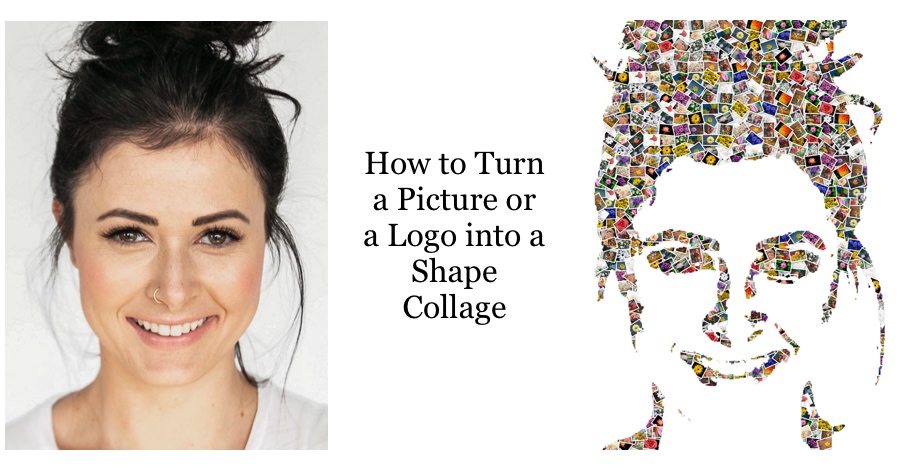
Are you looking to turn a picture or a logo into a shape collage?
In this post, we will provide step-by-step instructions and a short video demonstrating the creation of a shape collage from a picture or a logo.
Anyone can do it — no design background, no expertise required!
Here're some sample shape collages that you can make after you've read this article:

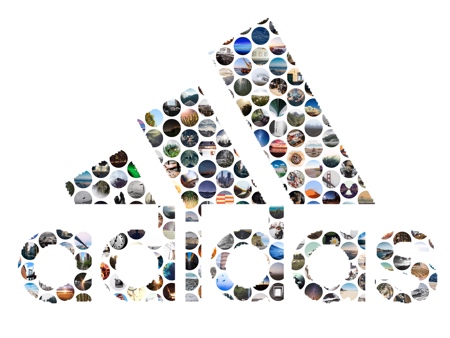
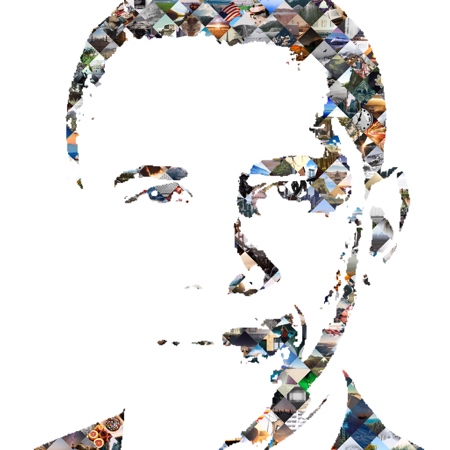
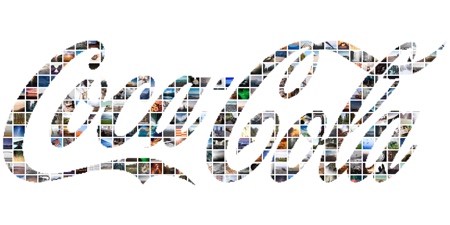
Before we get started, download and install FigrCollage; it takes less than a minute to download and complete the installation.
Difference between a shape collage made from a picture/logo and a Photo mosaic
A photo mosaic tries to re-create the exact original picture using smaller pictures. In contrast, a shape collage only captures the basic shape. It isn't worried about the specific colours of the original image.
If you're looking to make a photo mosaic, you can do so using our TurboMosaic software. In this post, we will use FigrCollage software to make a shape collage from a picture.
Turn a Picture/Logo into a Shape Collage - Step by Step Instructions
1. Open FigrCollage software and select an output size for your shape collage, and set cell style and cell placement. In this example, we will use 16 X 16 output size, the Diamond cell style, and Shape Masked cell placement.
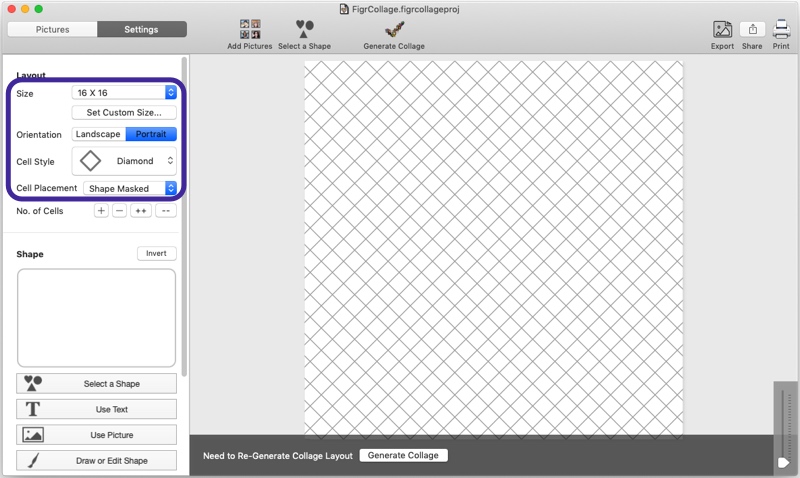
2. Click "Use Picture" as the shape. Select the picture or the logo that you want to turn into a photo collage. You'd be asked to crop the selected image - crop as you want to.
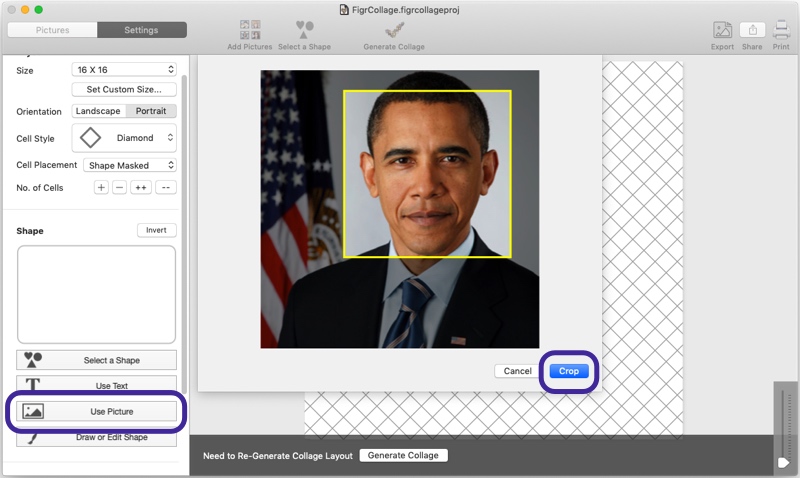
3. Once you've cropped the selected image, FigrCollage will turn it into a black and white shape. Don't worry if the shape edges look jagged; it won't make a difference to the final collage. Adjust the threshold value and click "Set."
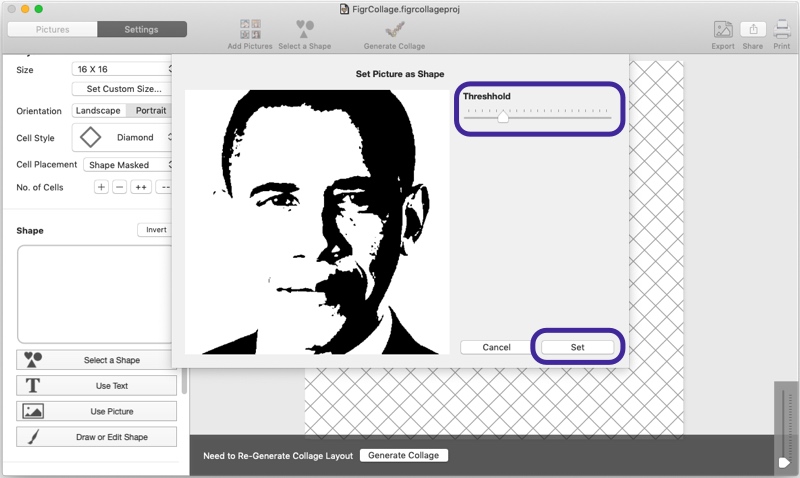
4. Add cell pictures to your collage.
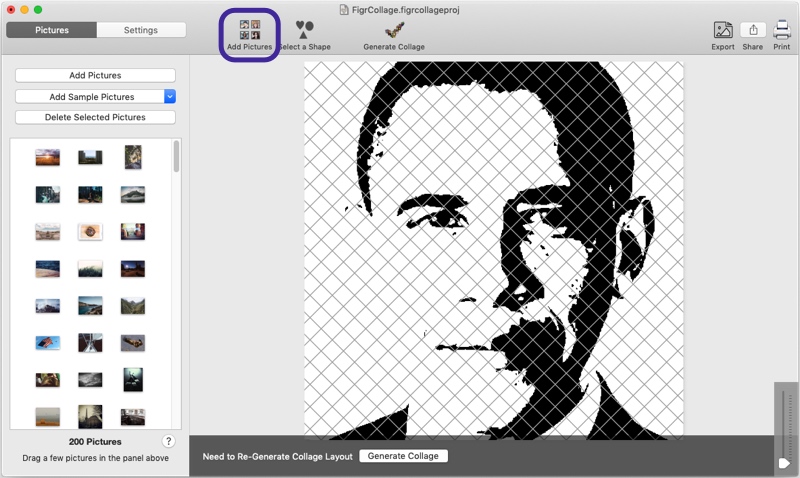
5. Generate collage. FigrCollage will intelligently place pictures and ensure that all the pictures are used at least once.
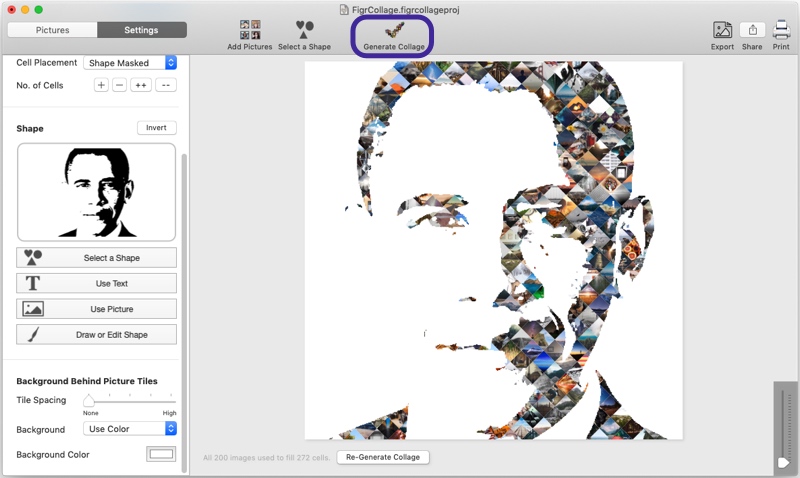
6. How to print the shape collage you've created — First, export your collage to a JPG, PNG, or TIFF image as shown in the screenshot below. Second, print the JPG using a local printer, an online printing service, or an in-store printing service.
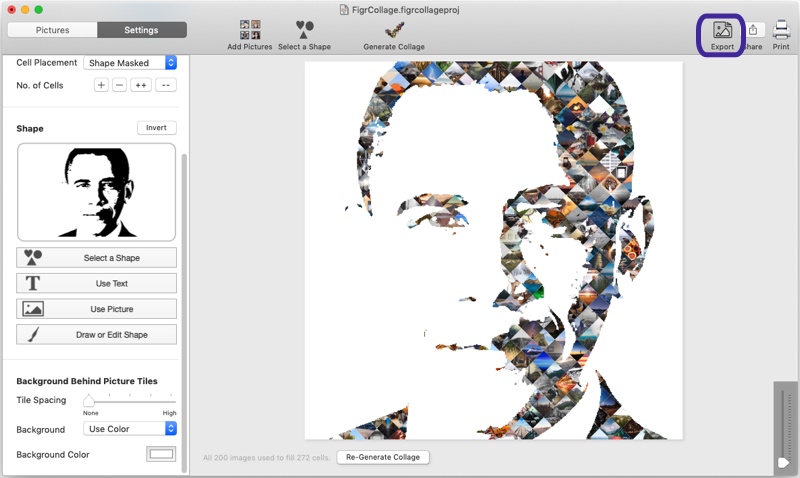
Want to see the above in action? Here's a video:

