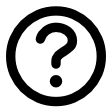Installing FigrCollage for Mac OS X
Installation Instructions
1. If you haven't already, first download FigrCollage for Mac OS X by clicking “Free Download.”
2. Once the download is complete, you will have a file named FigrCollageForMac.zip in your Downloads folder.
If you're using the Safari web browser, it may automatically unzip the file, resulting in a FigrCollage.app in your Downloads folder.
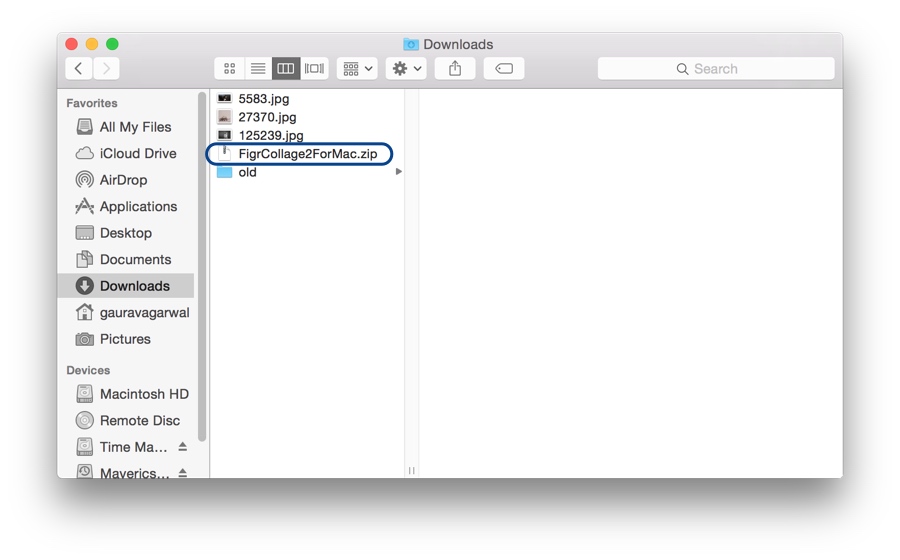
3. If the file is still zipped, double-click FigrCollageForMac.zip to extract it, which will create the FigrCollage.app.
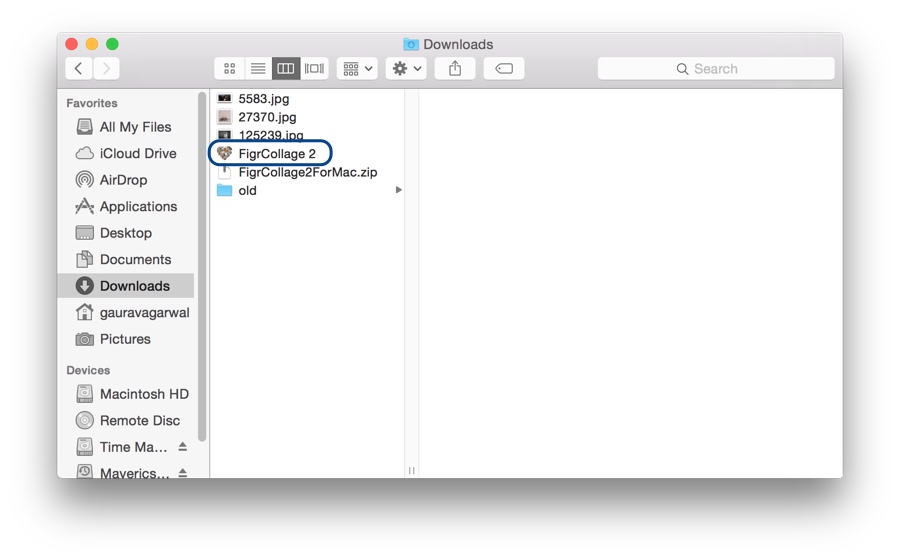
4. Drag the FigrCollage.app into your Applications folder in Finder.
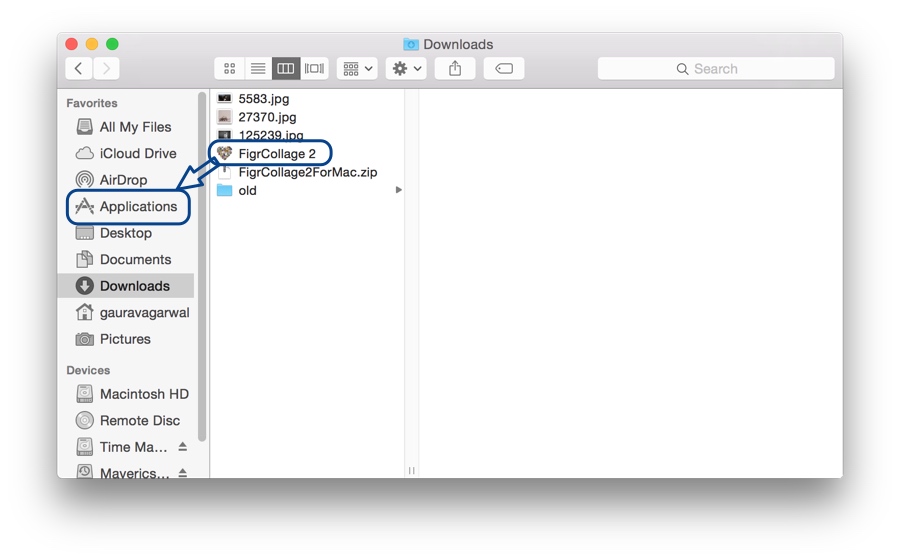
5. To launch the application, double-click the FigrCollage icon in the Applications folder. If you see a warning message saying "FigrCollage is an application downloaded from the Internet. Are you sure you want to open it?" click Open.

6. If you haven’t purchased FigrCollage yet, it will run in limited trial mode. If you already have a license, follow the instructions provided to activate your FigrCollage.